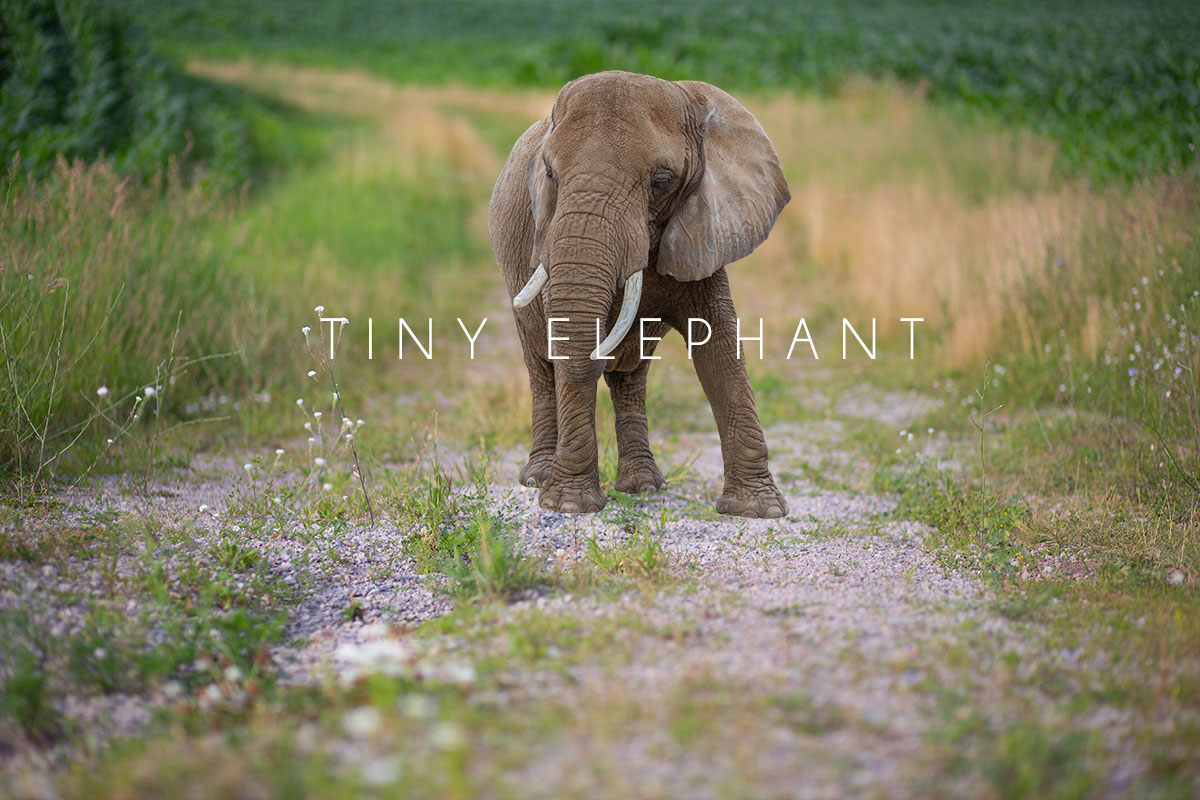Photo Manipulations or composites are a mixture of several photos put together to create something new. Some photo manipulations are very abstract and unrealistic in real life but made to look realistic in the image. Others are a way to create something that might be possible but not possible at the time of the photo. Its pretty much art, that is how I would describe them anyways.
Here Are Tips to Creating a Realistic Photo Manipulation composite.
1. Start With Images That are on cloudy days rather than sunny days.
It is much easier to add light to an image than it is to remove it. Unless you are adding a person or an element to a scene that is back-lit or side lit sunshine. Then it will make it much easier to create that beautiful back-glow.
2. Remember masks are your friend.
In some cases your only friend. Learning masks can greatly improve creations and certainly make them easier especially if you make mistakes. Undo can only go back so far.
Here is an example of where a mask is and how to Create one. Click on your layer and then click on the box with the circle in the middle.. Then you paint Black on a white mask to remove or you can click on the mask and click CNTRL i - that will invert your mask and make it a paint on type mask where you then use a White brush.
Look Closely at the feet. You will see the difference.
3. Shadows are essential to blending people and items into your scene. Shadows Help to keep your subject grounded, Otherwise they tend to Float . Most shadows are a combination of drawing black underneath the object and setting to overlay or just decreasing the opacity of the layer. Sometimes you may want to also add a little gaussiasn blur. I typically do three shadows. One directly under the feet then do a soft light on the layer opacity and gaussian blur that layer and then bring the opacity down. The second is a harder shadow i just draw a tiny line around the subjects feet only on one side opposite my light source i may blur this only a tiny big then lower opacity a tiny bit. Then of course the full body shadow. In this photo I did all 3.
4. Shading and Lighting
You always want to watch where the light is coming from . Place your shading where the shadows would be and place highlights where The Light Will be. You Can do this in a few different ways.
- Using blending option: If your light is coming from left or right. Go to your layer click blending options select gradient overlay pick black and white gradient. adjust the radius to where the dark and light should be and set that layer to overlay or softlight depending on your preference .
- Using a 50% Grey overlay .. Create a new layer Go edit Fill. Select 50% Grey .. Duplicate this layer name one highlights the other shadows set both layers to softlight. Take a soft white brush on the highlight layer and brush over the light areas. Take a soft black brush and brush on the shadow layer on the shaded areas. I usually top both these layers with a little gaussian blur. and adjust the opacity.
- In a rush - I usually use this when I am being lazy and just want to see how it will look. Create a new layer and just use a black brush or white brush and start painting then gaussian blur and change opacity to softlight.
In This Photo I used all of the above examples to create the after effect. Slide the Bar left to right to see the effect.
5. Scale Or Proportion.
I had to laugh at myself a while back when I was creating a preview for my elephant PNG collection I grabbed this background and put the elephant in and amazing he was miniature! It was certainly not the look I was going for (although in some circumstances it could be amazing. But you want to be sure your Scale is not off like this one or it will create a scene your not intending. Be sure plants trees animals are all in proportion to your subject. Because in the End Nobody really wants a Tiny Elephant.
6. Blending color in your manipulation.
One of the most essential besides light and shadows. We want to be sure that the colors of all items in the manipulation match. I find using color balance and mostly adjusting highlights focusing on the top slider and the bottom seems to work most times. Setting this to the entire scene can work well .. Other times you may need to individually color balance each item. You can do this adding a color balance layer over the layer you want to color balance and then right clicking that layer and create a clipping mask. This will apply that color to only the layer below it. It will also create a little arrow pointing down and the layer below it.
7. Learning techniques to properly cut your images out.
If you using photo manipulation chances are your going to need an image that has no background. Learning how to cut
Objects or people out of a background is key to the creation process. There are several techniques that have Proven pretty effective. All pretty much require mastering masking.
- Selection tool. Either using quick select or the lasso tool whichever is your choice. Take your time move slow.
- Using Quick mask.. CNTRL Q - this is where you actually draw right onto your image and when you are done hit the quick mask button Or CNTRL Q again and it will create a nice selection you can then invert and then select the layer and hit the mask button on the layer pallette.
- Next Is to simply create a mask over your layer and paint out the background.. This is one of my favorite
- The last way which is not always the most thorough and is only in newer versions of photoshop CC and also only good for photos that have blur in the background is Focus selection under the Select menu. I usually keep the settings to default there. And then I set it to create new layer with a layer mask.. and then I go back and paint in the parts the tool missed. It does make it easier sometimes less to cut out. I do suggest if you use this method or any of the other select methods to go back around the edges and refine once you have a mask with a brush at about 80 to 90 percent hardness .
- Finally after you do any of the above you can refine certain areas of your mask using refine to under select menu while having selected your mask on your layer
8. Brush hardness and opacity
Sometimes when using masks you want to remove certain areas but when you use a hard brush the lines are to strong. You can play around with the hardness Like a horizon line I will typically use a soft brush around 30% and lower the opacity of that brush to around 30%. I will go over and over until I remove it. The goal is not to just erase but gradually erase and that is what setting your brush opacity lower will do. Sometimes there is just no way to remove background completely around hairs or blades of grass ect. But they are too strong not to do something. This is also another time i might use this technique.
9 .Presetting your subject for composite
If you know you are going to want to use a person while on a shoot or out shooting specifically for it. I suggest shooting them on a sidewalk, road or hard surface it makes it so much easier to cutout saves you so much time. A lot of times when I am out doing a normal photo shoot I will in addition have them stand on something like a road for later use. Also shooting in the shade away from lots of light helps also. Setting Them farther away from the background will create some depth of field with a little bit of back blur which also helps with cutting out. I know these are not always possible depending on your circumstances but good tips to follow when you can.
10. Be patient Take your time. Rome Was not Built in a day.
Seriously though, I know your excited and want to get it finished and show it off. But what good is it going to do if it
doesn't look Amazing. When it comes to manipulations especially when you get down to the details of shading and hightlighting, you can have tons of layers. Its better to build up your layers adding more and more rather than one bold layer. Build up is your key. Giving yourself extra time to step away and take another look to tweak things here and there is also handy. To this day I still most all times lookup tutorials wherever I Can find them to teach me new tools. Never be complacent always continue to learn. Believe in yourself, have patience with yourself. You can do this!! Anything is possible if you just believe!! :)